
Introduction to the
FPSLREB's E-Docs Portal
As part of the modernization of its information management processes, the Federal Public Sector Labour Relations and Employment Board (FPSLREB) has developed an eDocs Portal to facilitate the exchange of information for its processes.
The eDocs Portal allows you to share large documents without having to split them into multiple submissions and to share electronic documents in real time during a hearing.
REGISTER TO THE e-Docs Portal
To register, click on the link below and select your language of choice:
https://edocsportal-portaildoc.fpslreb-crtespf.gc.ca/LOGIN PAGE
- Once at the Login Page, click on Register
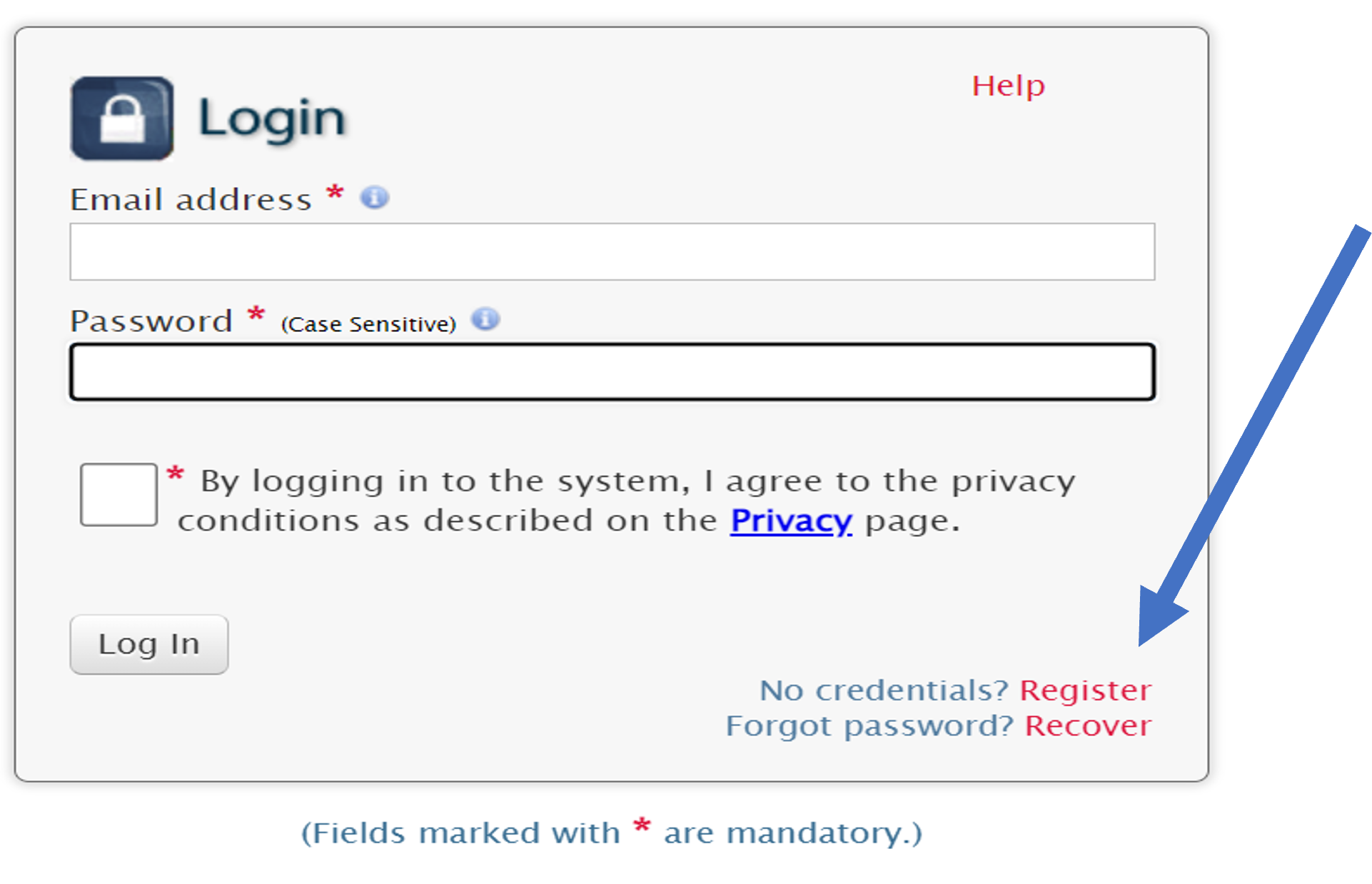 Note: The registration process is done only once. If you are already registered, go to slide 9.
Note: The registration process is done only once. If you are already registered, go to slide 9. - Complete the mandatory fields marked by red asterisks.
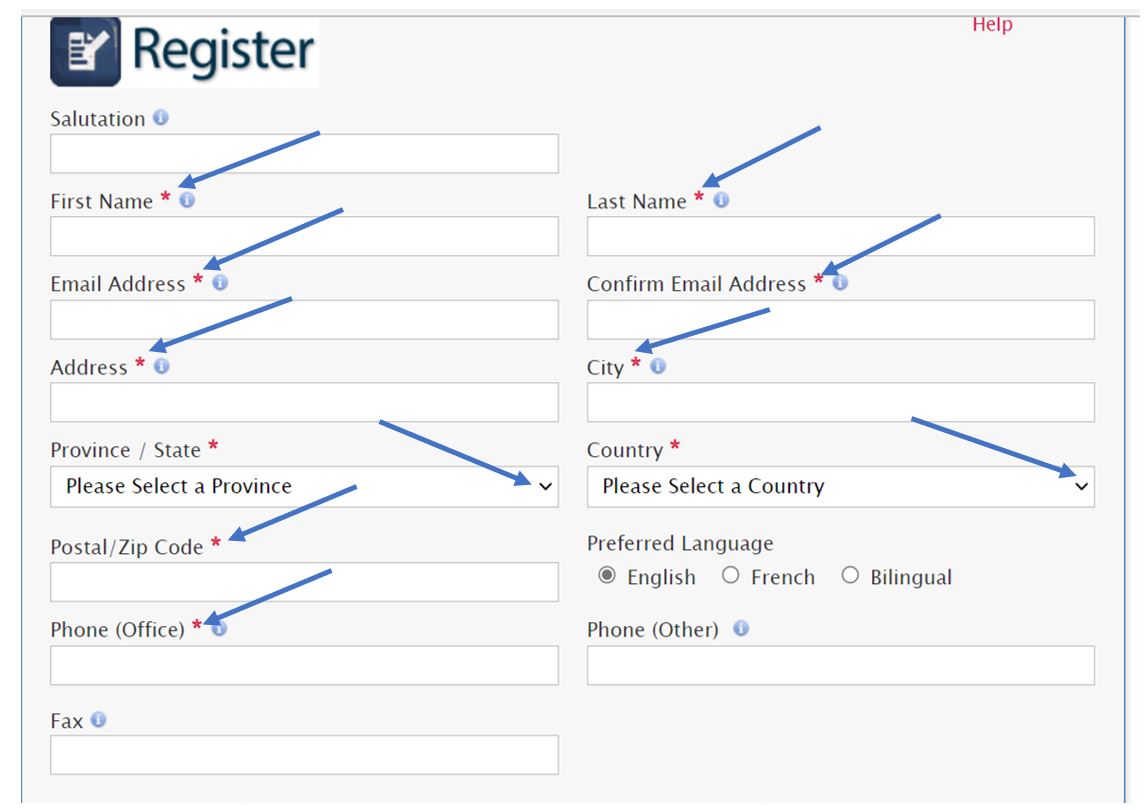
- Complete the mandatory fields marked by red asterisks.
- Click on Register once all the information is completed.
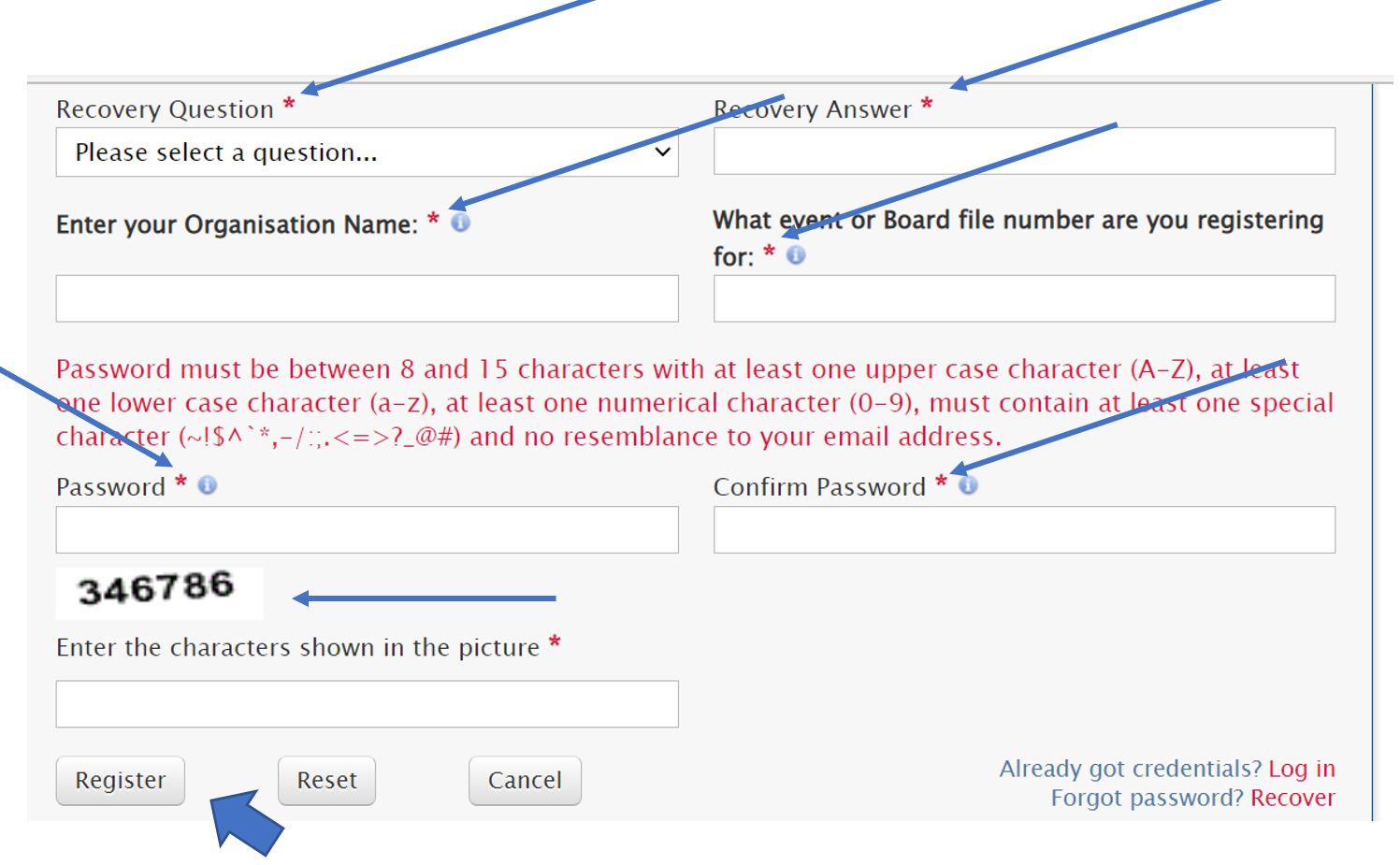
CONFIRMATION PAGE
- A confirmation page informing you that the registration request in being processed will be displayed and an e-mail will be sent to you.
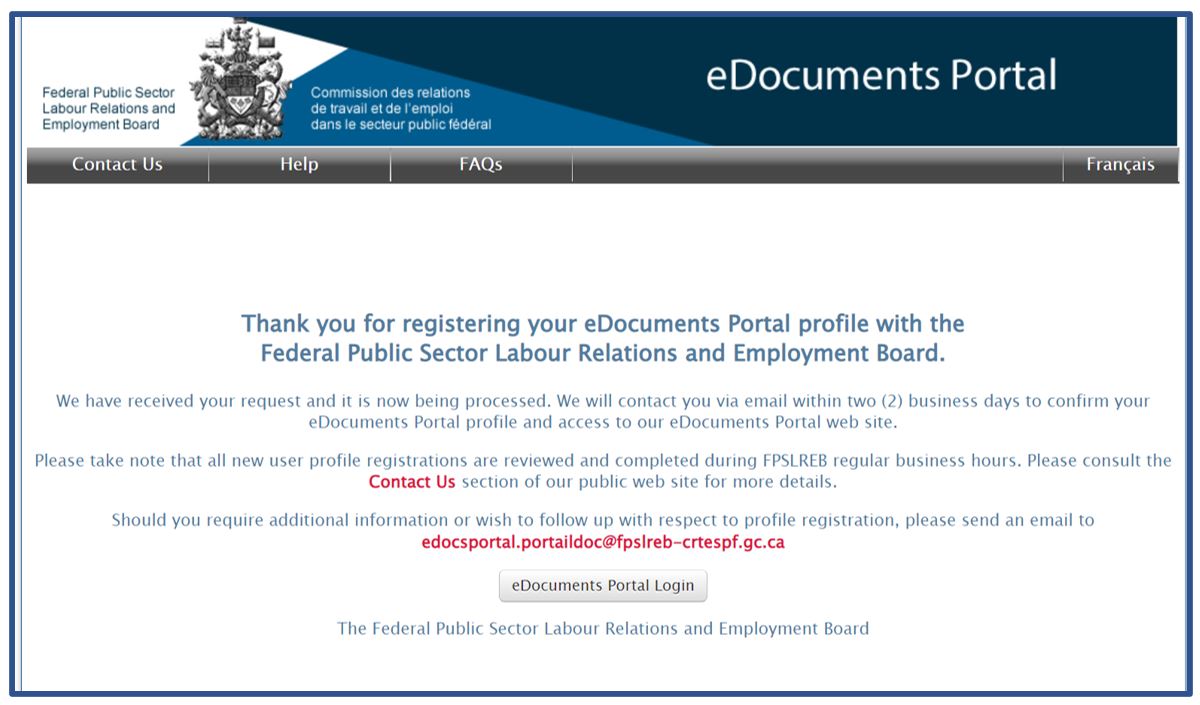
CONFIRMATION EMAIL
- Once your registration is processed, you will be notified by e-mail (see below), and you will have full access to the e-Documents Portal.
- You can now login and begin uploading documents.
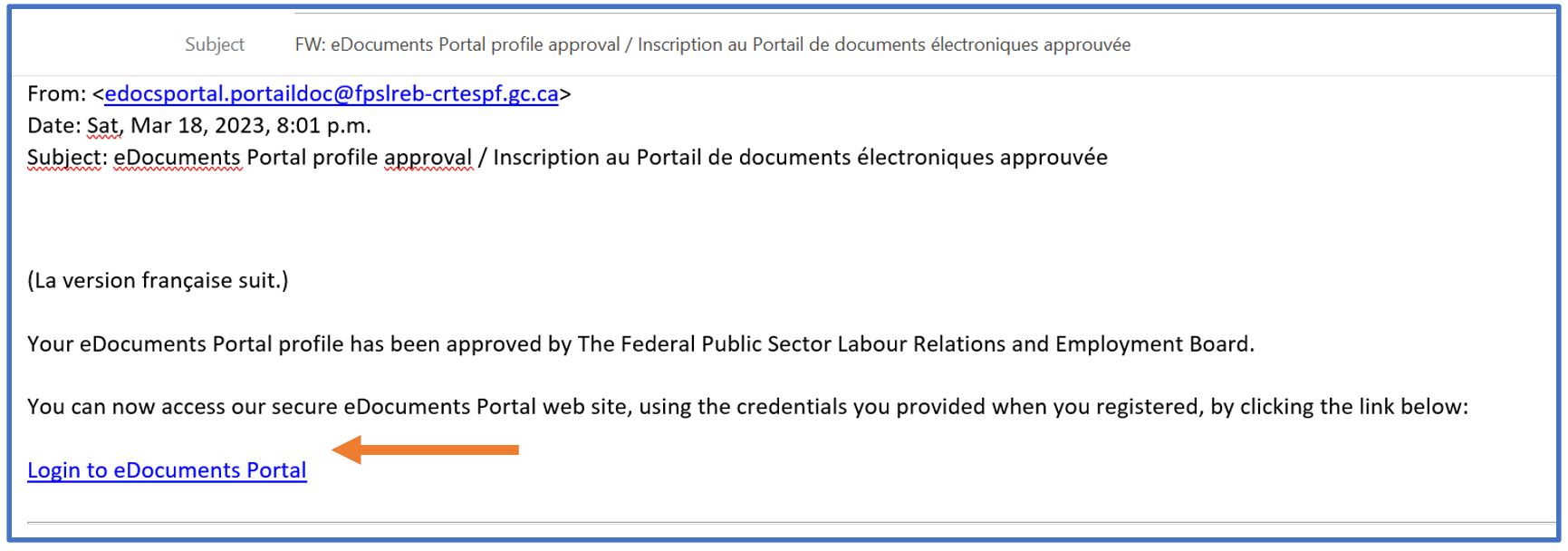
How to upload Documents
You can submit documents by clicking the “UPLOAD documents” button on the eDocuments Portal home page.

Note:
- Support can be provided during regular business hours, Monday to Friday from 8:00 a.m. to 4:00 p.m. (Eastern Time) except statutory holidays. You can contact us at edocsportal.portaildoc@fpslreb-crtespf.gc.ca
- Documents received will only be processed during regular business hours, Monday to Friday from 8:00 a.m. to 4:00 p.m. (Eastern Time) except statutory holidays.
- Select the Event for which you wish to upload documents.
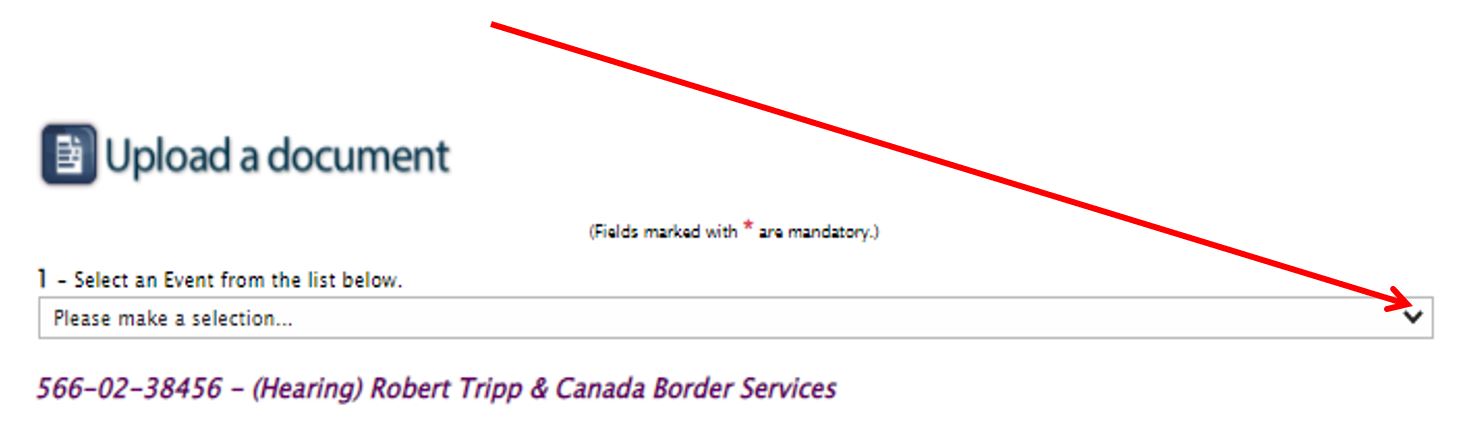
- Click on Choose File to browse through the files you wish to submit - select your files one at a time.
- Select the appropriate Document Type from the drop down menu
- Click on Attach.
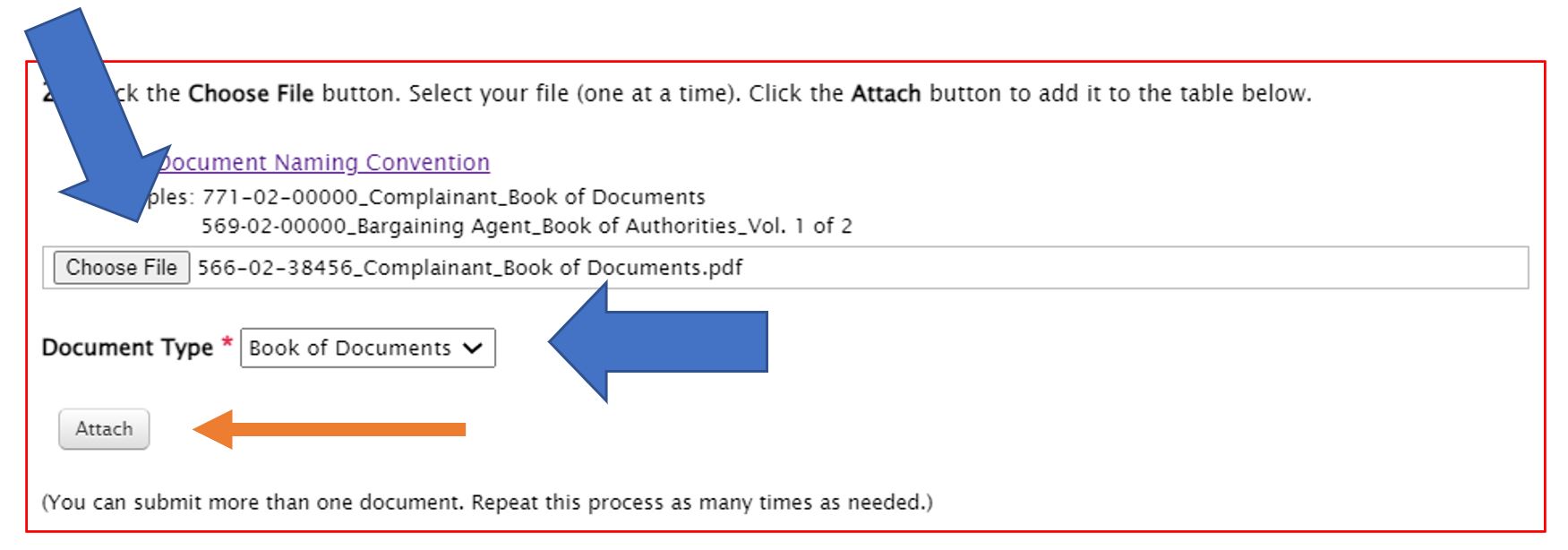
Review the list of your documents.
- You can remove unwanted documents by “deselecting” the “Selection” check box located to the right of the document.
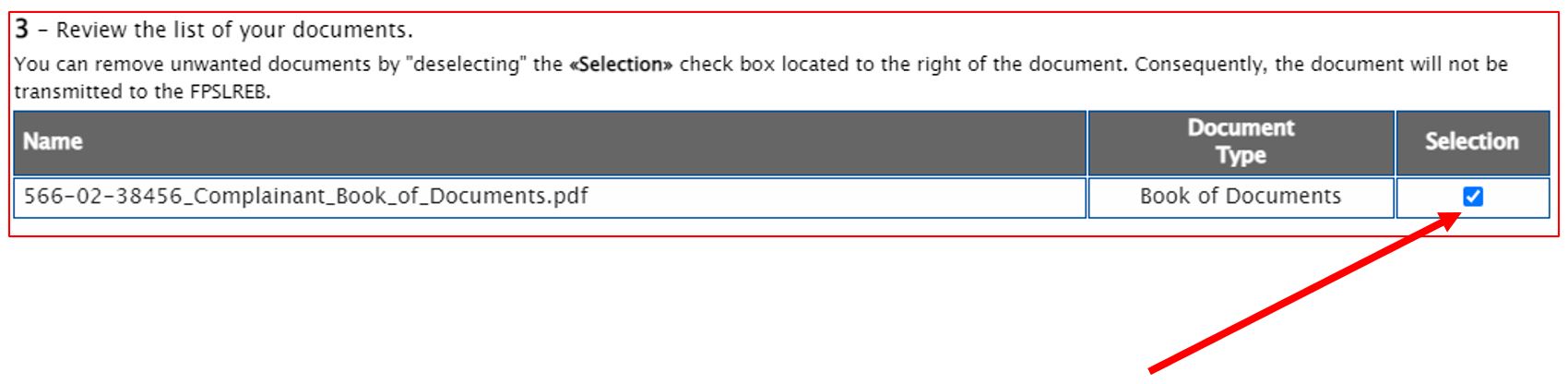
A content box is provided to enter a message, should you deem it necessary.
Entering a message is optional.

- Check the box confirming that you have read the Terms of use.
- Click Upload to upload your document(s) to the e-Docs Portal.
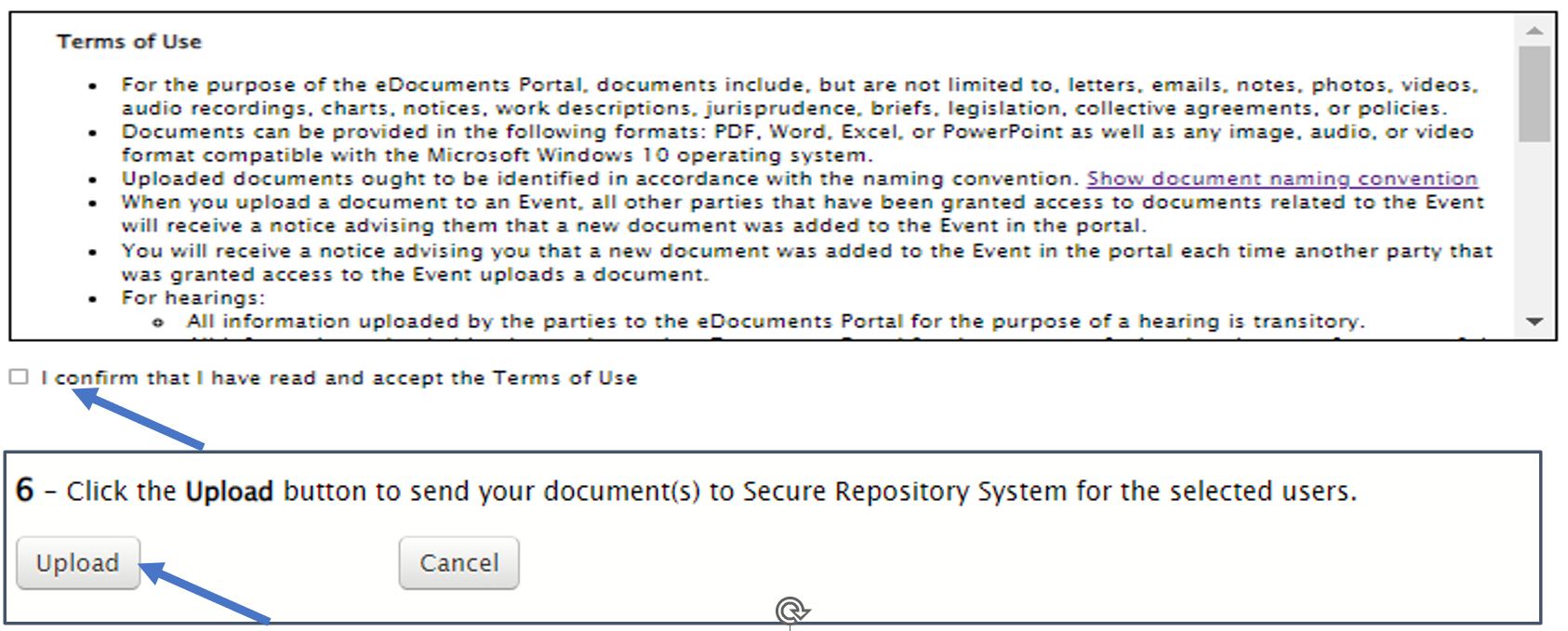
Note: If you click the “Cancel” button on the “Upload a Document” page, all information entered on this page will be erased and you will return to your eDocuments Portal main page.
CONFIRMATION PAGE
- Once your document(s) are uploaded, a confirmation page listing the uploaded documents will be displayed, along with the date and time of your submission.
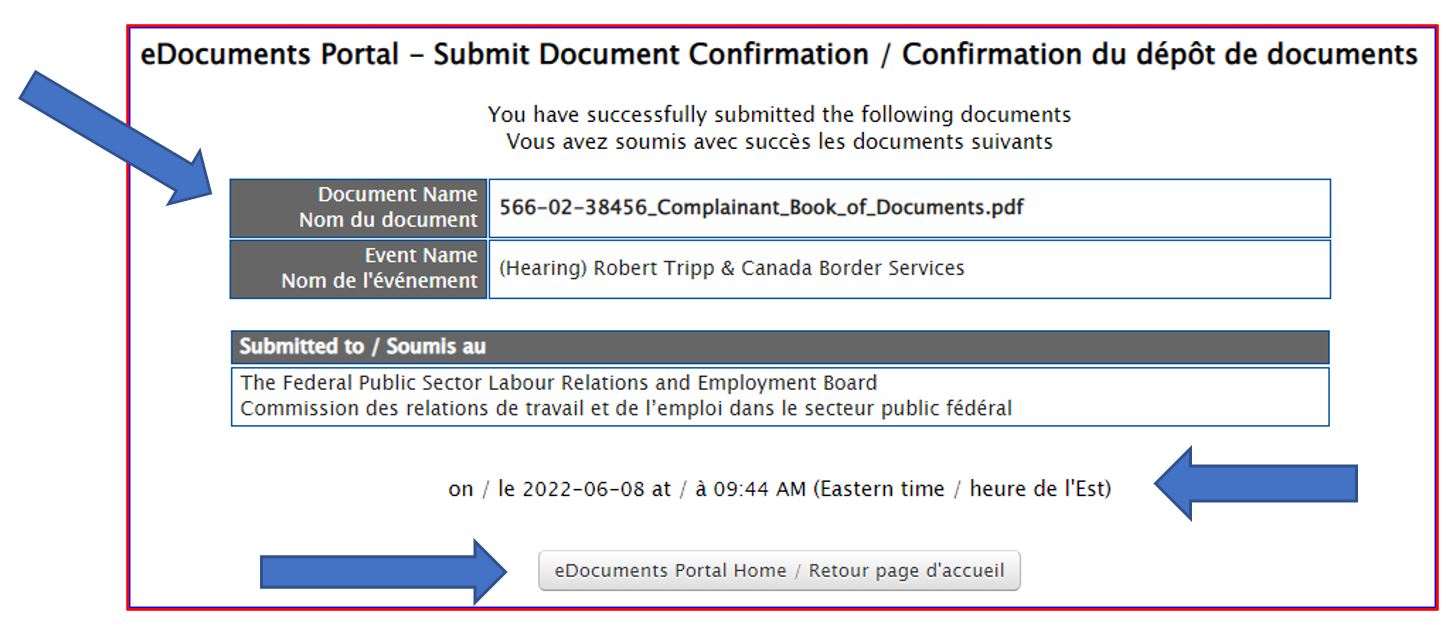
CONFIRMATION EMAIL
- A confirmation email will be sent to you once the documents have been received.
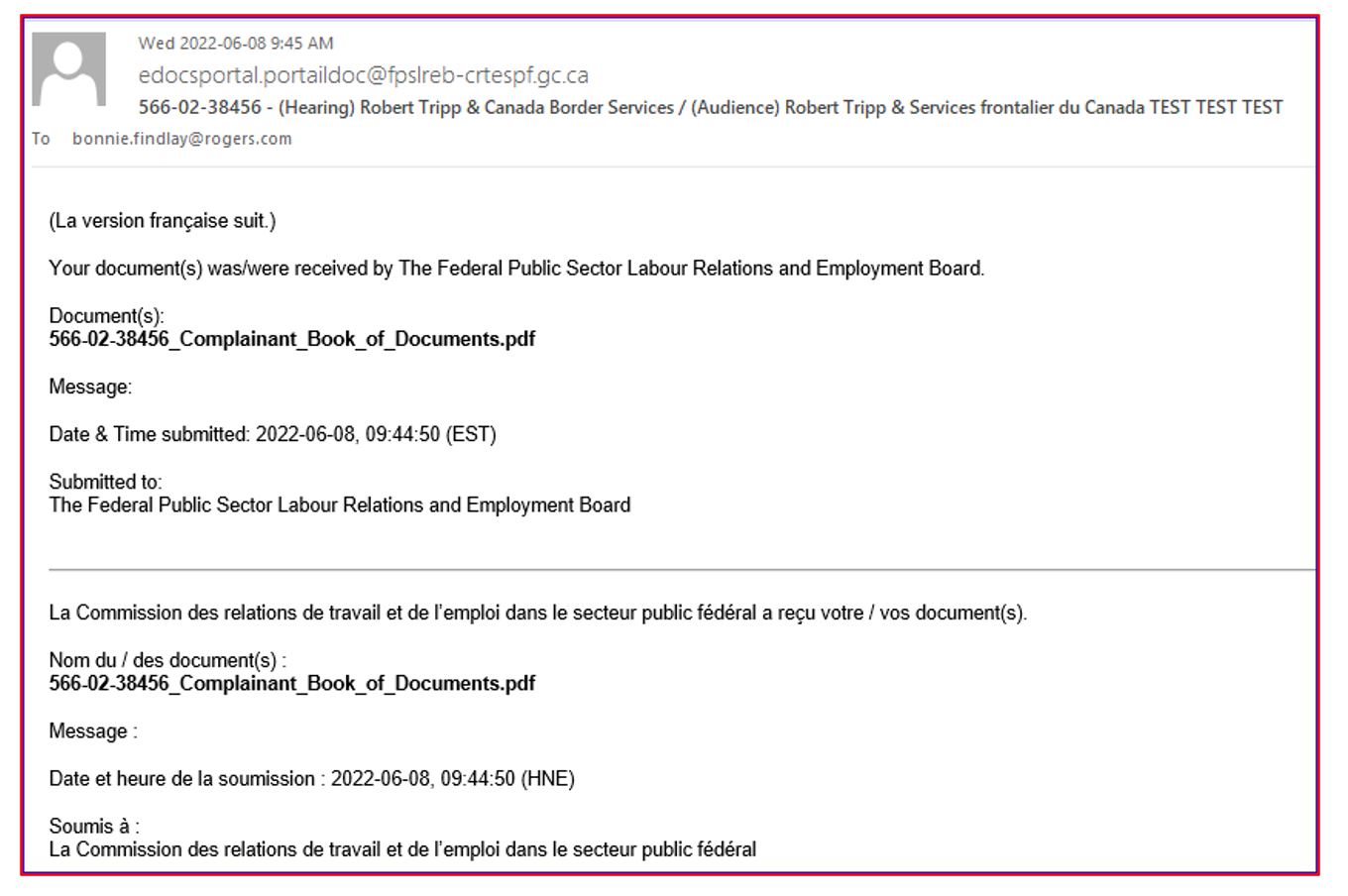
How to Retrieve Documents
RETRIEVE DOCUMENTS
- This function allows registered users to retrieve documents submitted by the parties of an event in which they are participating.
- Only users who have an approved registered profile and have been associated to a specific event can retrieve documents.
Access rights are assigned to users on an event-by-event basis
Note: The list that will appear on the screen contains all the documents for all events. However, you will only have access to the documents associated with your event.
- An email notification is sent whenever a document is available for retrieval (see below).
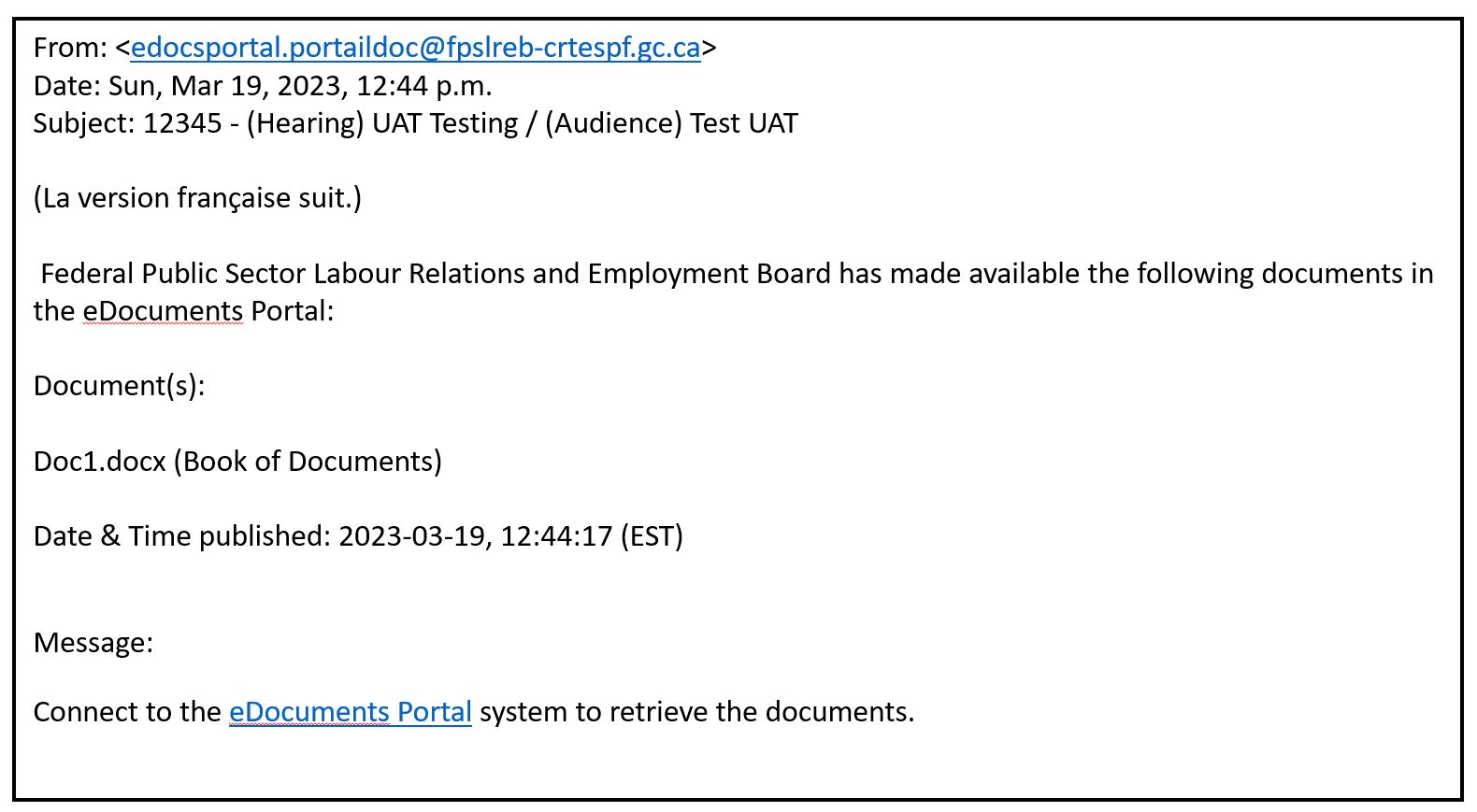
- Click on RETRIEVE documents to retrieve documents.
- Select the Event for which you wish to retrieve documents
- Select the document(s) to retrieve.
HOW TO VIEW DOCUMENTS
- To view a document the first time, click the “New” button located on the left side of the document name.

- The document will appear either on the top right corner or on the bottom left-hand side of your computer screen, depending on which system you are using. Click on the document to open it.
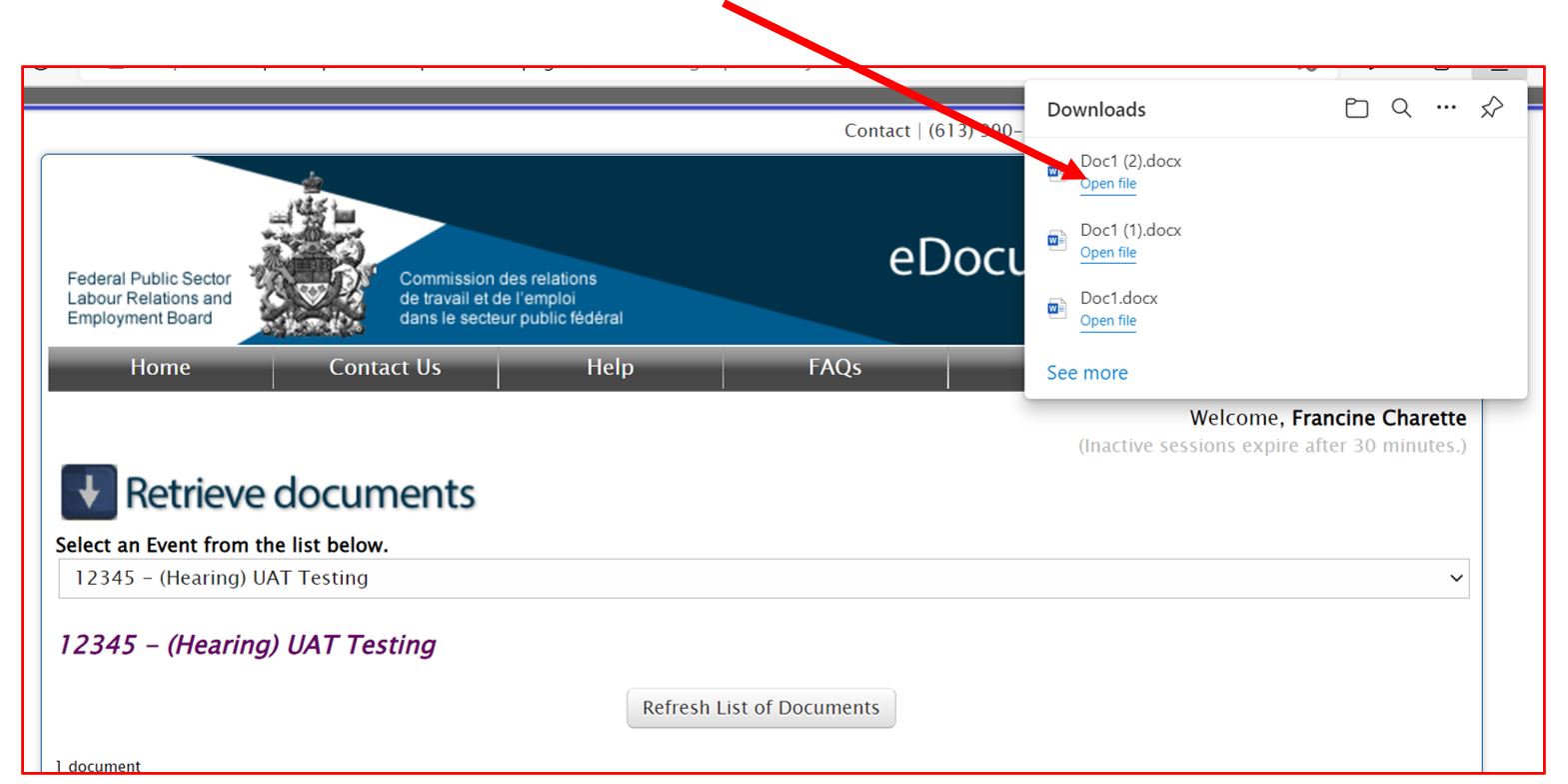
HOW TO RETRIEVE PREVIOULSY OPENED DOCUMENTS
- Click the Retrieved button located on the left side of the document name.
- Refer to the “New” steps on the previous slide to view and download the document.

For troubleshooting, please contact us at edocsportal.portaildoc@fpslreb-crtespf.gc.ca